|
<< Click to Display Table of Contents >> Backdate returns |
  
|
|
<< Click to Display Table of Contents >> Backdate returns |
  
|
Backdate return allows you to check in items on a different date than current date. This is typically used by library staff to check in items returned in book drops or to another branch where automatic check in functionality has not been available.
I normal operation mode, the device uses the current date from the computer, in the SIP check in messages. In Backdate mode, it uses the selected date in the SIP messages. It is not possible to select a date in the future.
To initiate backdate return mode, enter the Administration mode (type exit followed by Enter key from the keyboard; see more information above), then select the Config tab from the available tabs:
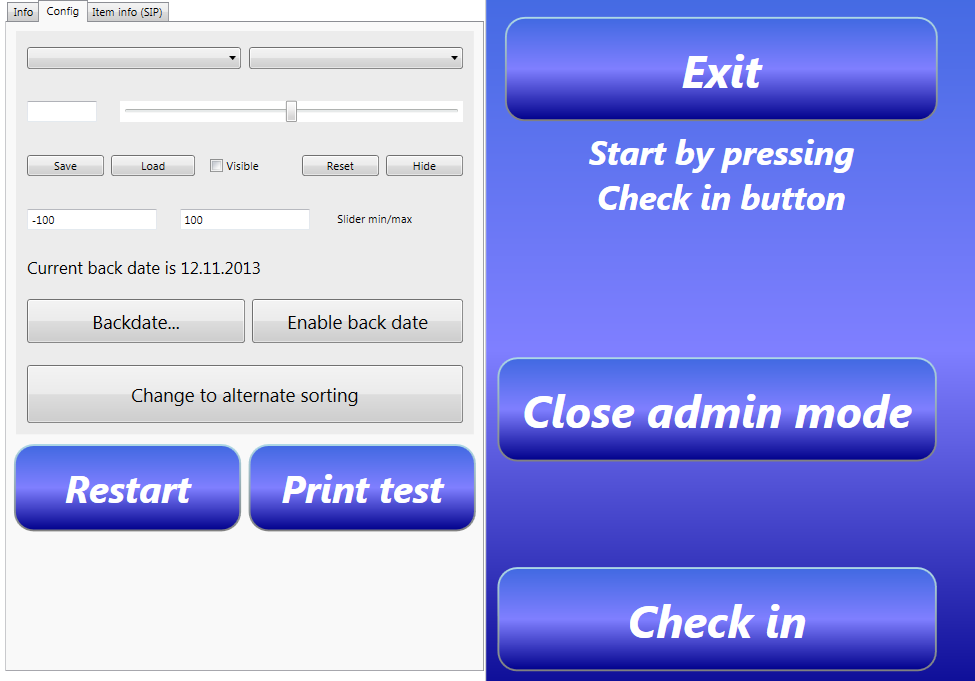
Backdate return in admin view
To select the date to be used for check in, click on the Backdate... button. This will bring up a calendar which allows you to set the date to use:
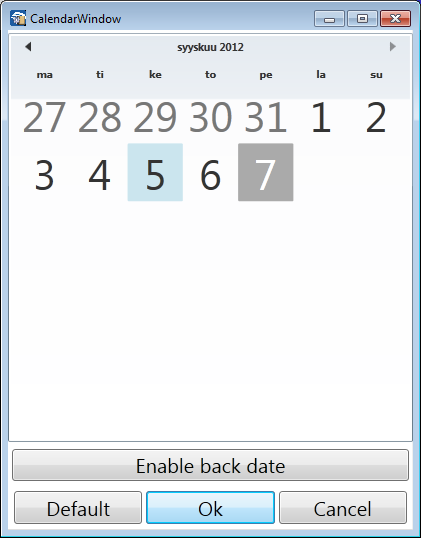
Selecting the backdate return date
Click on a date you wish to use and then click on the Enable back date button. You can always see the backdate selected in the Administration mode:
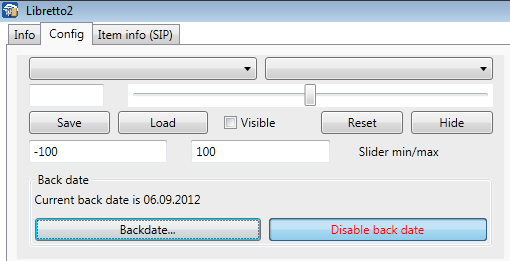
Backdate return activated, admin view
To disable backdate (i.e. return to using current date as the return date), click on the Disable back date button.
If you close the Administration mode while the backdate functionality is enabled, there will be a note displayed on screen, to prevent accidentally forgetting the backdate is on:
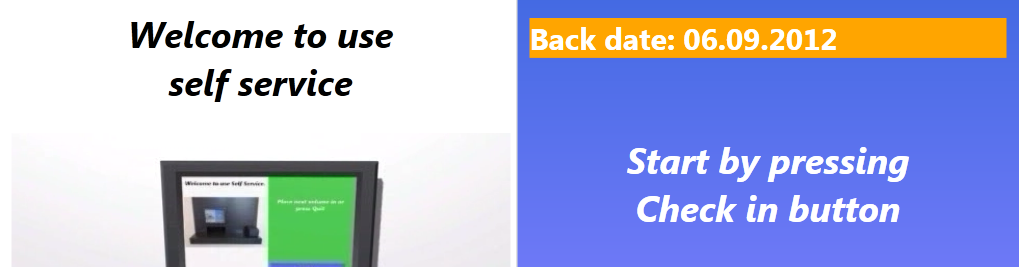
Backdate return, user view