|
<< Click to Display Table of Contents >> Supa reporter |
  
|
|
<< Click to Display Table of Contents >> Supa reporter |
  
|
The main screen of Supa Reporter looks like this:
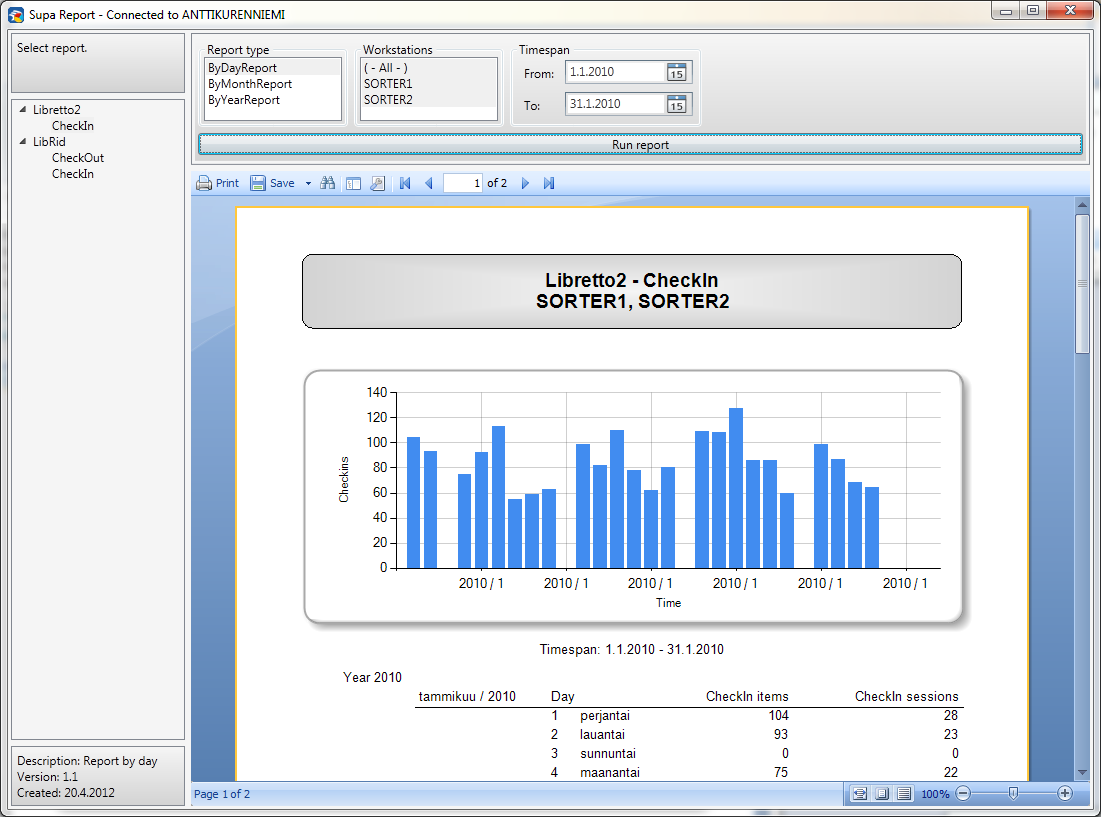
Supa reporter main screen
On the left is a report selection panel. The contents of this panel depend on installed Supa software (other Supa devices store report data in the same database, making it possible to create statistic reports from all of the using one tool). In this example, there are Libretto2 -> CheckIn reports and Librid -> CheckIn and CheckOut reports available.
To begin, select the report from the left side panel (click on the line with the desired report on it). Then select the desired report type from the Report type list. The contents of this list also vary, depending on what device type and report is selected. For example for Libretto 2, there are separate reports for daily, monthly and yearly reports, as well as many others.
The next list box to the right contains a list of all available computers from which data is available. If you have a centralized system, all your devices will be listed here, otherwise just the device you are currently on will be shown. Note that for sorters, there are separate entries for each inlet as each inlet has its own computer.
You can select multiple devices by keeping the control button on your keyboard pressed while clicking on the computer names. If you select more than one computer, the numbers of these will be added up and the report will thus show total numbers of all selected computers.
Finally you need to select the timespan. You can choose freely, for example everything from the beginning of the current year up until the present day, or just some months, or the previous year.
Once you have made your selections, click on the Run report button. This will start the report generating process. If you have a very long time period, it may take a while until the report appears.
The report itself will be shown below the selections. You can scroll the report display to see more of it.
To export the report, select the Save button just above the report display. This will open a menu with various export formats to select from:
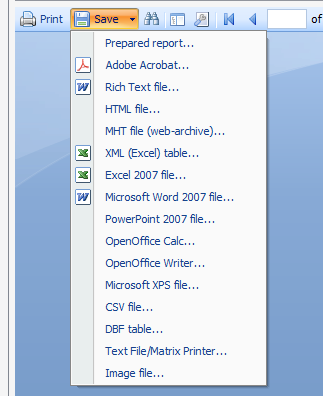
Various formats in which a report can be saved