|
<< Click to Display Table of Contents >> Using receipt editor |
  
|
|
<< Click to Display Table of Contents >> Using receipt editor |
  
|
Receipt Editor is a separate software used for visually editing receipts. It can be used to edit existing receipts, add new receipts and add new languages. Start the editor and select File -> Open From Database from the main menu. In the dialog that opens, select the application you wish to edit receipts for, for example Libretto 2 - and then the receipt definition file you wish to edit:
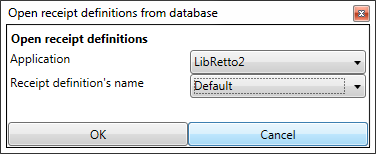
Opening receipt definition file - Libretto 2
The main window of the receipt editor looks like this:
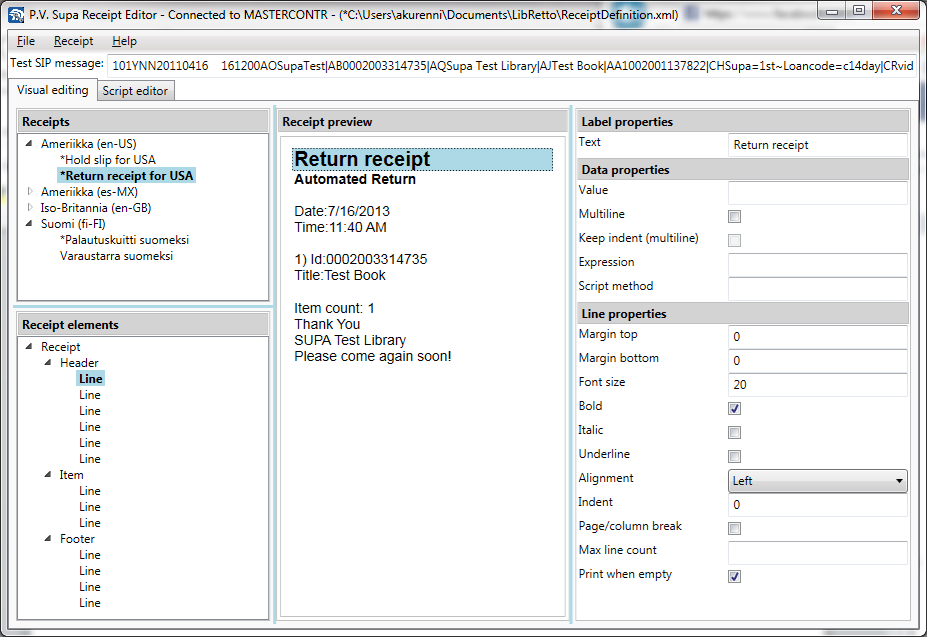
Receipt editor main window
On the left hand side, top, is the Receipts section. It lists all receipts available, in all languages, within the current file. In the picture above, a Return receipt in US English has been selected.
Selecting a receipt brings it to the preview window and fills the bottom left part of the window with available Receipt elements. These are all the sections (header, item, footer) of the receipt, as well as all lines within the sections. You can select elements from the Receipt elements or from the preview in the middle of the main window. Only lines can be selected from the preview, though. To select sections or the full receipt, you have to use the Receipt elements window.
After selecting an element or a line, it will be highlighted in the preview and all settings related to the selection are shown at the right side of the main window. In the picture above, a Line has been selected, and on the right side you can see the settings related to the line; Label properties, Data properties and Line properties. Modifying these settings updates the preview, for example to change the static “Return receipt” text on the receipt, type a new value in the Text field of the Label properties.
Once you have made all the modifications, save the receipt definition file by selecting File -> Save to Database. This function saves the receipt definition to database. Any front ends using the receipts definition will need to be restarted for the changes to take effect.