|
<< Click to Display Table of Contents >> FTP settings for picture uploads |
  
|
|
<< Click to Display Table of Contents >> FTP settings for picture uploads |
  
|
The FTP picture storing requires two things to be set up: a recipient and picture uploading.
A recipient is in this case the Self operated library Controller server. It is an FTP server built in to the system. You could store pictures to another FTP server as well, but the SOL controller picture service has other functionality, such as indexing the pictures for faster retrieving and cleaning up old pictures automatically.
To begin, set a a recipient. This is in the Setup menu, under Events / Recipients. There, under the list, click on Add button to create a new recipient.
Set up the recipient details. Type is FTP and the Network address is the SOL Controller server IP address or name (if using name, then the camera must have a DNS configured either statically or via DHCP).
Do not set an upload path! The SOL controller service will take care of that. Setting a path here will make a race condition with directory change commands, and may lead to unwanted results.
The FTP must use passive mode.
User name is important; it will be the folder name in picture storage, and default name to use for the camera in the system. All cameras must have unique names! These names will not be what the end users see, so we recommend naming them "Camera1", "Camera2" and so on, within each library.
The password must match what is set in Management Utility, Self operated library controller settings; Picture service / FTP server default password.

Recipient settings for camera
Please use the Test button to make sure the connection is correctly set up. If the test is successful, you will see a message stating it.
Next step is to connect the final bits, and make a motion detect actually create images and store them to this recipient. To do this, go to Action rules section in settings, under Events submenu. Create a new Action rule by clickin the Add... button.
You need to select Application from the Trigger drop-down menu. There should be only one application to select, VMD 3 (or vmdd_video or something similar) - Video Motion Detection. Then in section Actions, select Send images from the drop-down.
Set the settings as in the image below. Note that the Recipient is what you defined before:
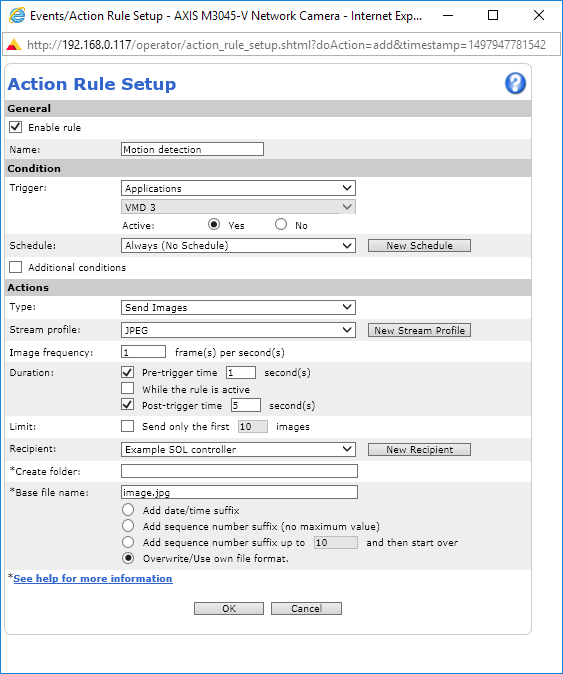
Camera image upload settings
File name and folder are of no meaning; the SOL controller service handles that automatically. Set the base file name selection to Overwrite/Use own file format, and that should be all done.
The seettings for image frequency are important to your storage needs. You should not store too much images especially for overview cameras, but you might want to have more pictures for cameras that are mounted in such way that facial recognition may be possible. These settings may need to be adjusted after installation several times, to find the best possible combination. Too many pictures make it difficult to find what is important!
When the camera contacts the SOL controller server, it will be included in the system and will be immediately available in SOL Admin tool as an unassigned camera.