|
<< Click to Display Table of Contents >> Registered patrons |
  
|
|
<< Click to Display Table of Contents >> Registered patrons |
  
|
Registered patrons list is a way to control users of library, to have access to the self-operated library only for selected patrons. This means that the patron must be a valid patron in the library system, they must know the PIN code (unless configured to not be required) and then be found from a special list of registered patrons.
This list of registered patrons is a feature of the self-operated library system. Unlike white-/blacklist, it won't work without a connection to the library server, and it will not allow access outside the self operated period.
To enable or disable this feature, go to Management Utility and select SelfOperatedLibraryController -> <computer name> -> Authentication service settings group. There you will find a setting Use patron register. Enabling this means that only patrons that have a valid login in the library system AND are found from the registered patrons list will have access to a branch, during self operated period. All other patrons will be denied access, even if they have a valid login in the library system, with the exception of any patrons in the whitelist feature.
The registered patrons list functionality is accessible through the File menu of the Self operated library administration tool:
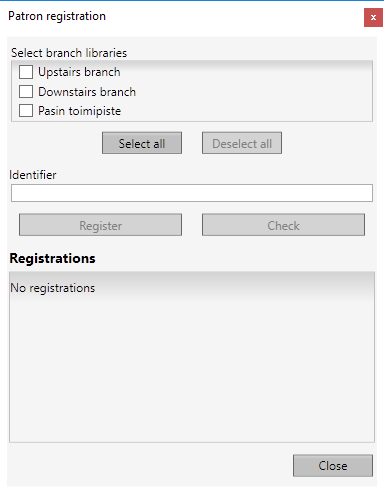
Patron registration dialog
To add a patron, simply enter or scan the patron identifier into the "Identifier" field, select to which branches this patron has access and press the "Register" button.
To see if a patron is already registered for access, scan or input the identifier and press the "Check" button. This will show to which branches the patron has access. To change the branches, select the branches to add from the selection at the top of the dialog. Press "Register" to save the new branches.
To remove access for a specified branch or branches, input or scan the patron identifier and press "Check", then press the little trashcan icon for each branch the patron registration is to be removed.