|
<< Click to Display Table of Contents >> Management Utility |
  
|
|
<< Click to Display Table of Contents >> Management Utility |
  
|
The settings of Libretto 2 are defined with Management Utility software. It saves settings in an SQL database. Libretto reads the settings from the database during startup. If settings are changed, Libretto needs to be restarted for the changes to take effect.
The settings are defined during system installation and usually it’s not required to change any settings after that. However, there are some settings which the library staff may have to change.
There is a small “+” box in the left panel of the Management Utility. The list of installed P.V. Supa software opens by clicking the box.
The settings are divided in two groups. Common settings are located under the Libretto2 title. Computer specific settings are located under the title which shows the computer name (e.g. SUPA-WIN7-PC-1, in the screenshot below). If there are more than one Libretto2 systems in a library and the centralized management option was enabled during installation, the common settings are valid for every Libretto2 system.
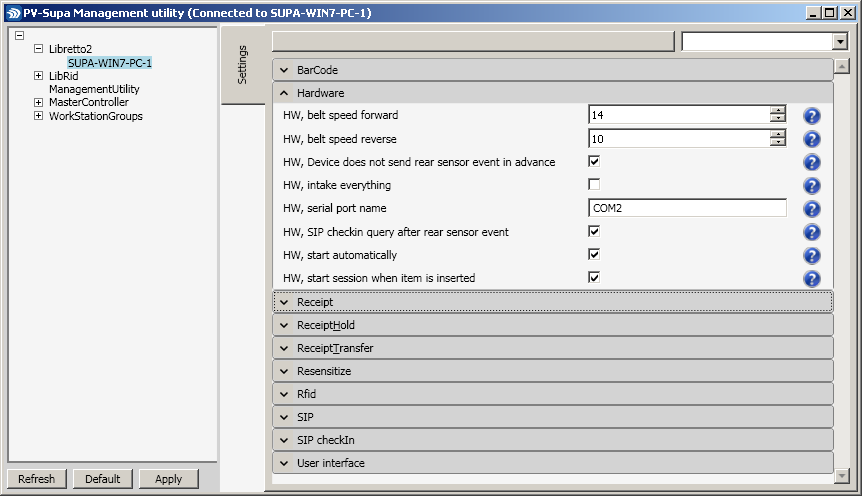
Management Utility main window
Click a title (e.g. ”Hardware”) to show individual settings.
Click on the Apply button to save settings to a database.
Click Default to restore default settings. NOTE: Libretto is restored to factory default settings and it’s not possible to use the system until at least the settings related to readers and a library system are defined again.
Additional information about using Management Utility is available in separate manual.