|
<< Click to Display Table of Contents >> Adding a receipt with a new language |
  
|
|
<< Click to Display Table of Contents >> Adding a receipt with a new language |
  
|
A new receipt with a new language can be added by selecting Receipt -> Add receipt with a new language from the main menu or by pressing Ctrl+A anywhere in the editor. If there are existing receipts, a new receipt can also be added by right-clicking an existing language in the Receipts box (top left) and selecting Add receipt with a new language.
Next, a dialog is shown where the language of the new receipt can be selected as well as the display name for the selected language (see picture below).
NOTE: The display name of the language can’t be changed easily so be careful not to mix languages with incorrect names. If needed, display name of the language can be changed with a little trick: copy the receipts to a new language, delete the misspelled language and copy the receipts back to the original language, now correctly spelled.
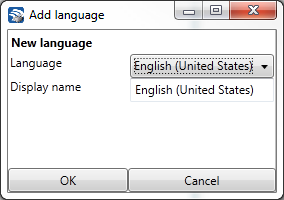
Adding a receipt with new language
After selecting the language by clicking OK, a second dialog is shown where receipt’s type and name can be set. Click OK to add the receipt or Cancel to return without creating the receipt.
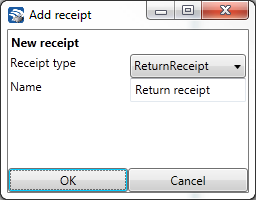
Adding a new receipt - selecting receipt type