|
<< Click to Display Table of Contents >> Saving receipt to database |
  
|
|
<< Click to Display Table of Contents >> Saving receipt to database |
  
|
If database connectivity is available, receipts can be saved by selecting File -> Save to database in the main menu or by pressing Ctrl+S anywhere in the editor.
If the receipt collection is created from scratch or opened from an XML file, a dialog is shown (see picture below) where the target application (for example Libretto) and receipt collection’s name can be set.
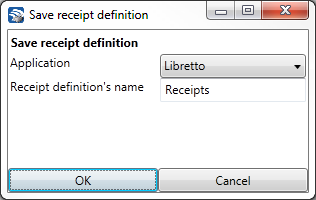
Save to database - selecting software
If a receipt collection with the same application and name already exists in the database, a confirmation dialog is shown. Click Yes to overwrite the existing collection with the currently open collection. Click No or Cancel to return to the editor without saving.