|
<< Click to Display Table of Contents >> Adding audio files |
  
|
|
<< Click to Display Table of Contents >> Adding audio files |
  
|
In Library configuration tab of the Admin tool, there is a Audio clips root entry. Select it, and in the Audio clips section on the right side, click on the green plus sign to add new audio files:
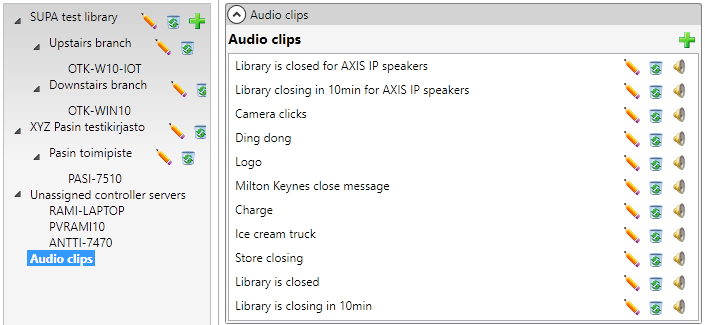
Uploading audio files
In the upload dialog, browse for the audio file and select the format for it:
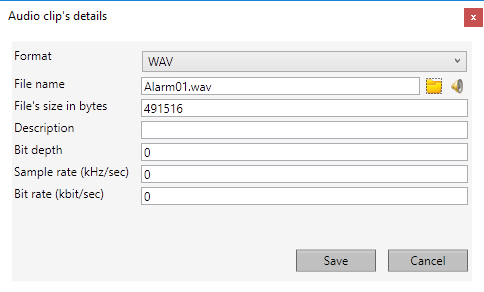
Audio clip details
After saving, the audio clip can be used. You can click on the small speaker icon to test playing the audio clip.
The audio clips and audio groups are needed when creating a request group in a schedule; you select an audio group and a clip to play through that group.