|
<< Click to Display Table of Contents >> Assigning and configuring cameras |
  
|
|
<< Click to Display Table of Contents >> Assigning and configuring cameras |
  
|
When a camera has stored even a single image on the SOL controller, it will be available in the system to be assigned to a branch. Because the system enables multiple libraries to be controlled from within a single setup, cameras need to be assigned to a branch, before they can be actively used.
This is done in the SOL Admin tool. Start by going in the Library configuration page, and then select a branch where you want to connect the camera to:
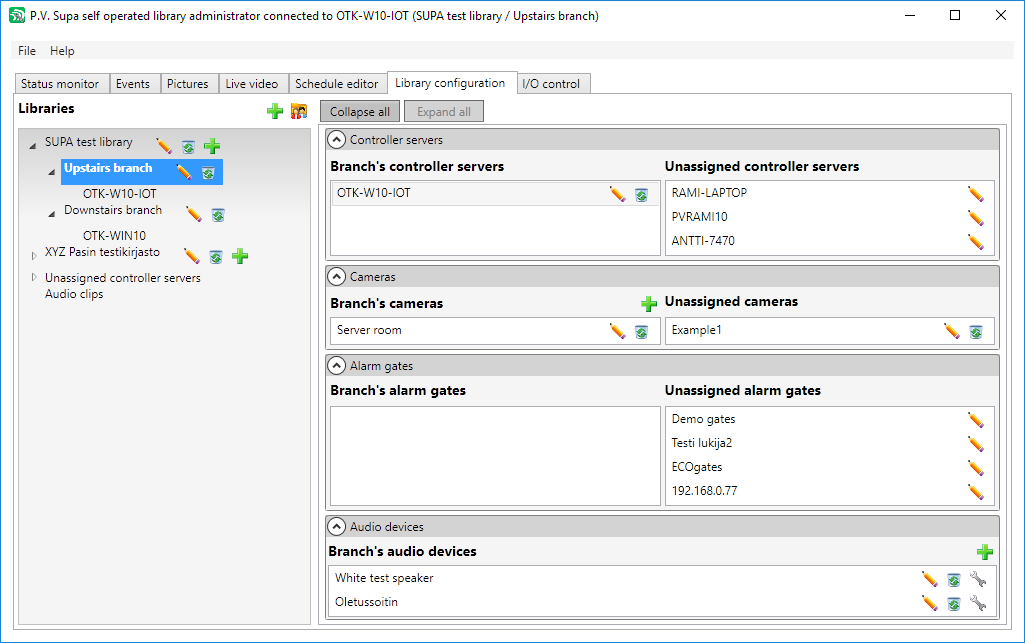
Assigning cameras in admin tool
You can see the newly installed camera in Unassigned cameras section. Click on the pen icon to edit the camera settings and connect it to a branch. The settings look like this:
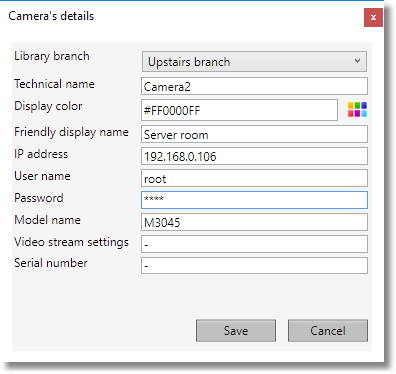
Camera details in SOL admin
The dropdown at the top of the window lets you connect the camera to a branch library.
Technical name is the name by which the camera is known inside the system, it cannot be changed - it is actually the FTP user name configured earlier.
Display color lets you select a color for the SOL Admin UI; there are places where a color is used for each camera, making it easier to distinguish between them.
Friendly display name is what the camera name looks like elsewhere in the system. You can give it a more descriptive name, for example by saying where it is at.
User name is the user name set to the camera; it is root by default. Password is the password for that user name, what you have set it in the camera settings.
Model name and serial number are not required but you can write the information there; that way, it is always available, should you need to find that information.
Video stream settings allow specifying options for the video stream, for example an Axis M3007 has a quad view option which can be enabled in the live view by entering "camera=4" in this field.