|
<< Click to Display Table of Contents >> Configuring IP speakers |
  
|
|
<< Click to Display Table of Contents >> Configuring IP speakers |
  
|
Axis IP speakers must be configured to use the correct audio file format, before they can be used. At the moment the only G711 u-law encoding is supported.
Basic configuration to be carried out is to give a user name and password combination to each speaker. These can only be configured via the built-in web application. To open the web application, you need to first find the IP address of the speakers. This can be achieved using the Axis IPUtility tool:

AXIS IPUtility main window
This tool lists all Axis devices - IP speakers and cameras - and displays their type. In the image above, there is only one IP speaker, model C1004-E, and three Axis cameras connected to the network. By default the speakers and cameras have a dynamic IP address assigned by DHCP, and they can be connected by double-clicking on the device on this tool. On first access, the root login password needs to be given. Please make a note of the password as it cannot be recovered, only reset to factory defaults in which case other settings will be reset as well.
The actual audio configuration can be done using the built-in web application of the speaker and opening the Plain Config / AudioSource configuration section:
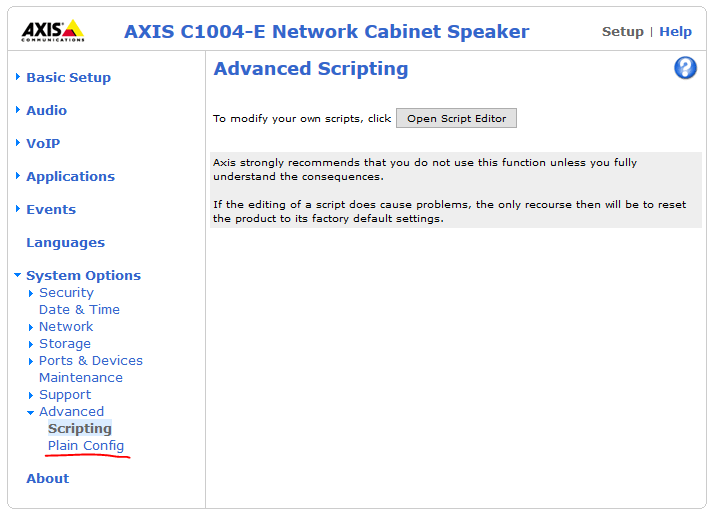
IP speaker configuration - main menu

IP speaker configuration - AudioSource settings
The important settings to make sure are set, are:
•Audio encoding must be "G711 u-law"
•Bit rate must be 64
•Sample rate must be 8
An easier method of configuring the speakers is selecting them to a branch in SOL Administrator and then opening settings of a speaker:
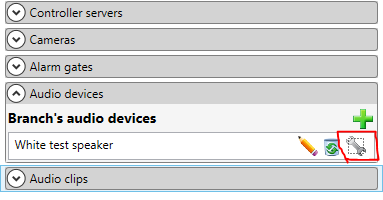
After selecting the settings of a speaker, a configuration window opens:
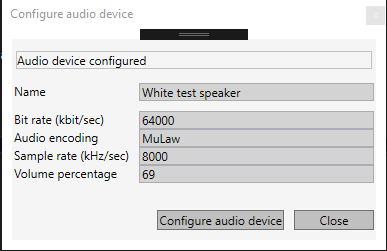
In this window you can simply press the "Configure audio device" button, and the correct configuration will be sent to the speaker, if it is connected and reachable in the network.